If the default report templates that are provided for AI use cases or asset factsheets do not meet your governance needs, you can download a default report template, customize it, and upload the new template.
Customizing a custom report template
Create a report from an AI use case that captures all the details from An AI use case or for an AI asset. You can use reports for compliance verification, archiving, or other purposes.
If the default templates for the reports do not meet the needs of your organization, you can customize the report templates, the branding file, or the default stylesheet. For example, you can replace the IBM logo with your own logo image file. You must have the manage_catalog role to customize report templates.
Follow these steps to customize a report template. Report templates to customize are available for download from this folder.
Downloading a report
To download a report template from the UI:
- Open the AI uses cases settings and click the Report templates tab. If you do not see this tab, you might have insufficient access.
- In the options menu for a report template, click Download.
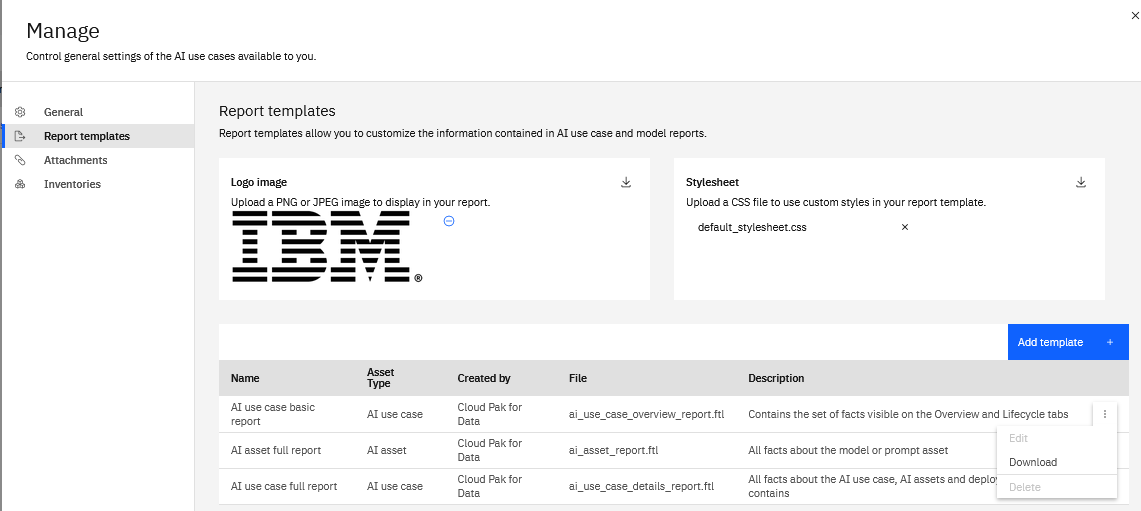
- Open the
<report-name>.ftlfile in an editor. - Edit the template by using instructions from Apache FreeMarker or the API commands.
To download a report template by using APIs:
- Use the
GETendpoint for/v1/aigov/report_templatesin the AI Factsheets to list the available templates. Note the ID for the template that you want to download. - Use the
GETendpoint/v1/aigov/report_templates/{template_id}/contentwith the template ID to download the template file. - Open the
<report-name>.ftlfile in an editor. - Edit the template by using instructions from Apache FreeMarker.
Uploading a template
- Open the AI uses cases settings and click the Report templates tab. If you do not see this tab, you might have insufficient access.
- Click Add template.
- Specify a name for the template and an optional description.
- Choose the type of template: AI asset or AI use case. The reports are available for external models and watsonx.ai Runtime assets.
- Upload the updated
FTLfile.
The ftl file that you upload must not import any other files. Support is not yet available for import statements other than system templates in the ftl file.
The custom template displays in the Report templates section and is available for creating reports. Click Edit or Delete from the action menu for a custom template to update the template details or to remove the template.
Parent topic: Managing AI use cases