You can deploy your AI services asset from the user interface of your deployment space.
Types of deployments for AI service
Depending on your use case, you can deploy the AI service asset as an online or a batch deployment. Choose the deployment type based on the functions used in the AI service.
Prerequisites
- You must set up your task credentials for deploying your AI services. For more information, see Adding task credentials.
- You must promote your AI services asset to your deployment space.
Creating online deployments for AI services
Follow these steps to create an online deployment for your AI service asset from the deployment space user interface:
- From your deployment space, go th the Assets tab.
- For your AI service asset in the assets list, click the Menu icon, and select Deploy.
- Select Online as the deployment type.
- Enter a name for your deployment and optionally enter a serving name, description, and tags.
- Click Create.
Creating batch deployments for AI services
Follow these steps to create a batch deployment for your AI service asset from the deployment space user interface:
-
From your deployment space, go th the Assets tab.
-
For your AI service asset in the assets list, click the Menu icon, and select Deploy.
-
Select Batch as the deployment type.
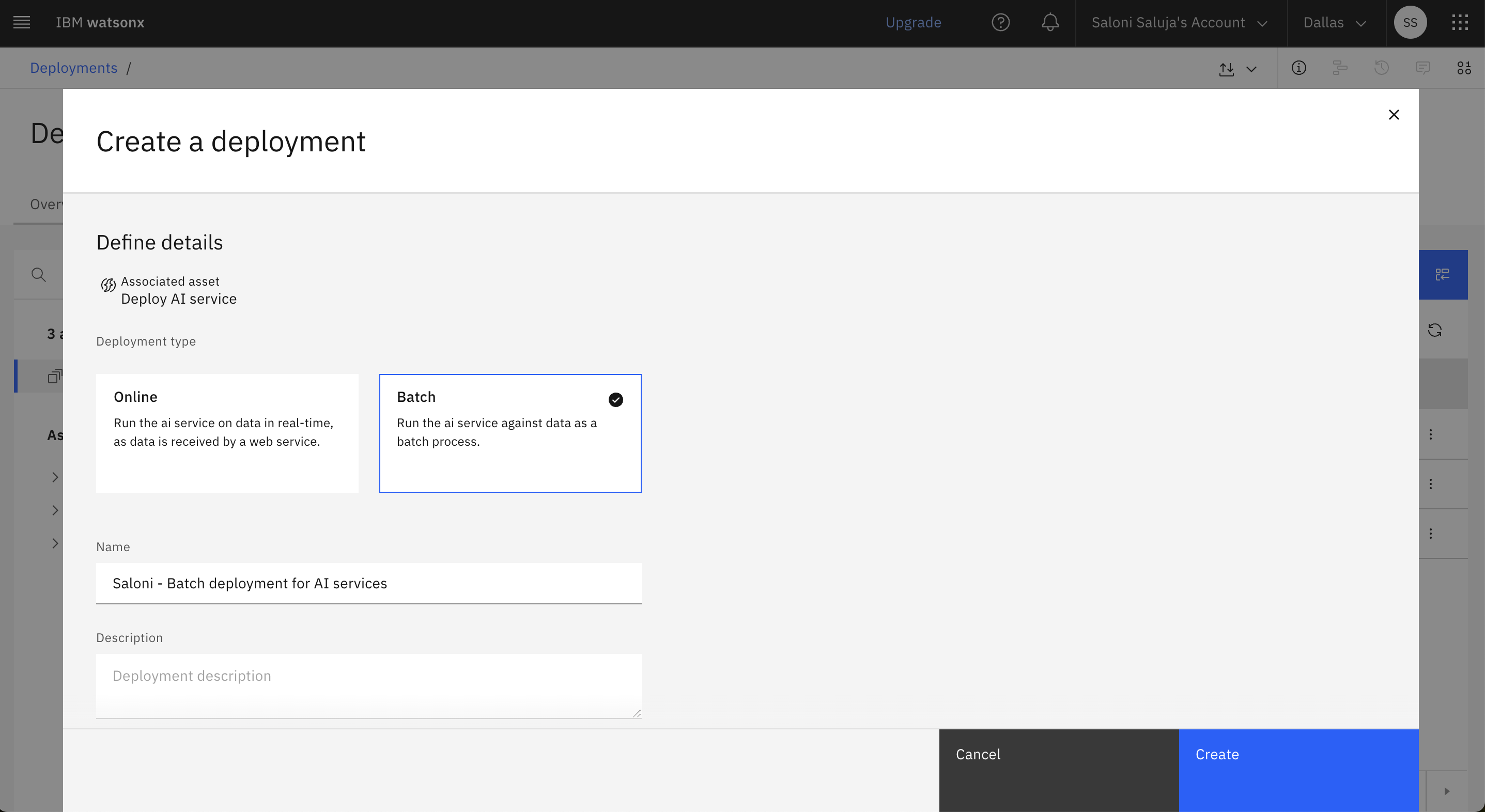
-
Enter a name for your deployment and optionally enter a serving name, description, and tags.
-
Select a hardware specification:
- Extra small: 1 CPU and 4 GB RAM
- Small: 2 CPU and 8 GB RAM
- Medium: 4 CPU and 16 GB RAM
- Large: 8 CPU and 32 GB RAM
- Extra large: 16 CPU and 64 GB RAM
-
Click Create.
Learn more
Parent topic: Deploying AI services