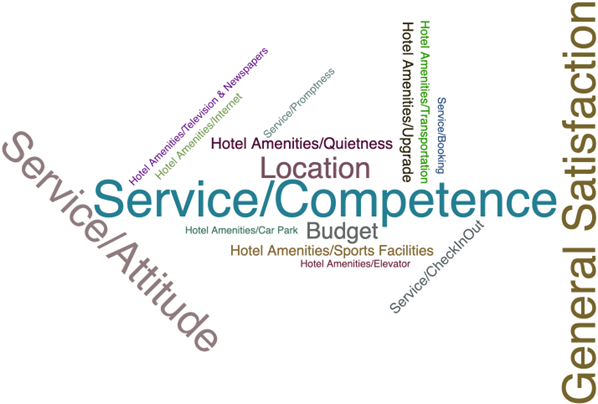Last updated: Oct 09, 2024
- When your model is ready, click Generate a model to generate a text
nugget.
Figure 1. Generate a new model 
Figure 2. Build a category model 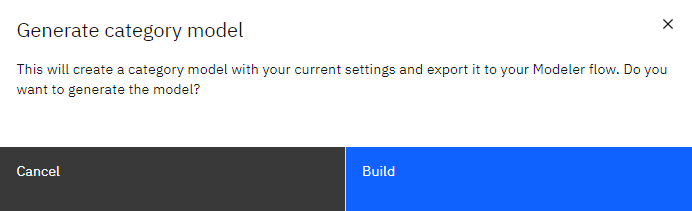
- If you want to save the Text Analytics Workbench session, instead click Return to
flow and then Save and exit.
Figure 3. Saving your session  The generated text nugget appears on your flow canvas.
The generated text nugget appears on your flow canvas.Figure 4. Generated text nugget  After the category model has been validated and generated in the Text Analytics Workbench, you can deploy it in your flow and score the same data set or score a new one.
After the category model has been validated and generated in the Text Analytics Workbench, you can deploy it in your flow and score the same data set or score a new one.Figure 5. Example flow with two modes for scoring  This example flow illustrates the two modes for scoring:
This example flow illustrates the two modes for scoring:- Categories as fields. With this option, there are just as many output
records as there were in the input. However, each record now contains one new field for every
category that was selected on the Model tab. For each field, enter a flag
value for true and for false, such as
True/False, or1/0. In this flow, values are set to1and0to aggregate results and count the number of positive, negative, mixed (both positive and negative), or no score (no opinion) answers.Figure 6. Model results - categories as fields 
- Categories as records. With this option, a new record is created for each
category, documentpair. Typically, there are more records in the output than there were in the input. Along with the input fields, new fields are also added to the data depending on what kind of model it is.Figure 7. Model results - categories as records 
- Categories as fields. With this option, there are just as many output
records as there were in the input. However, each record now contains one new field for every
category that was selected on the Model tab. For each field, enter a flag
value for true and for false, such as
- You can add a Select node after the DeriveSentiment SuperNode, include
Sentiments=Pos, and add a Charts node to gain quick insight about what guests appreciate about the hotel:Figure 8. Chart of positive opinions