Use the graphical flow editor tool Synthetic Data Generator to generate synthetic tabular data based on production data or a custom data schema using visual flows and modeling algorithms.
To create synthetic data, the first option is to use the Synthetic Data Generator graphical flow editor tool to mask and mimic production data, and then to load the result into a different location.
The second option is to use the Synthetic Data Generator graphical flow editor to generate synthetic data from a custom data schema using visual flows and modeling algorithms.
This image shows an overview of the Synthetic Data Generator graphical flow editor.
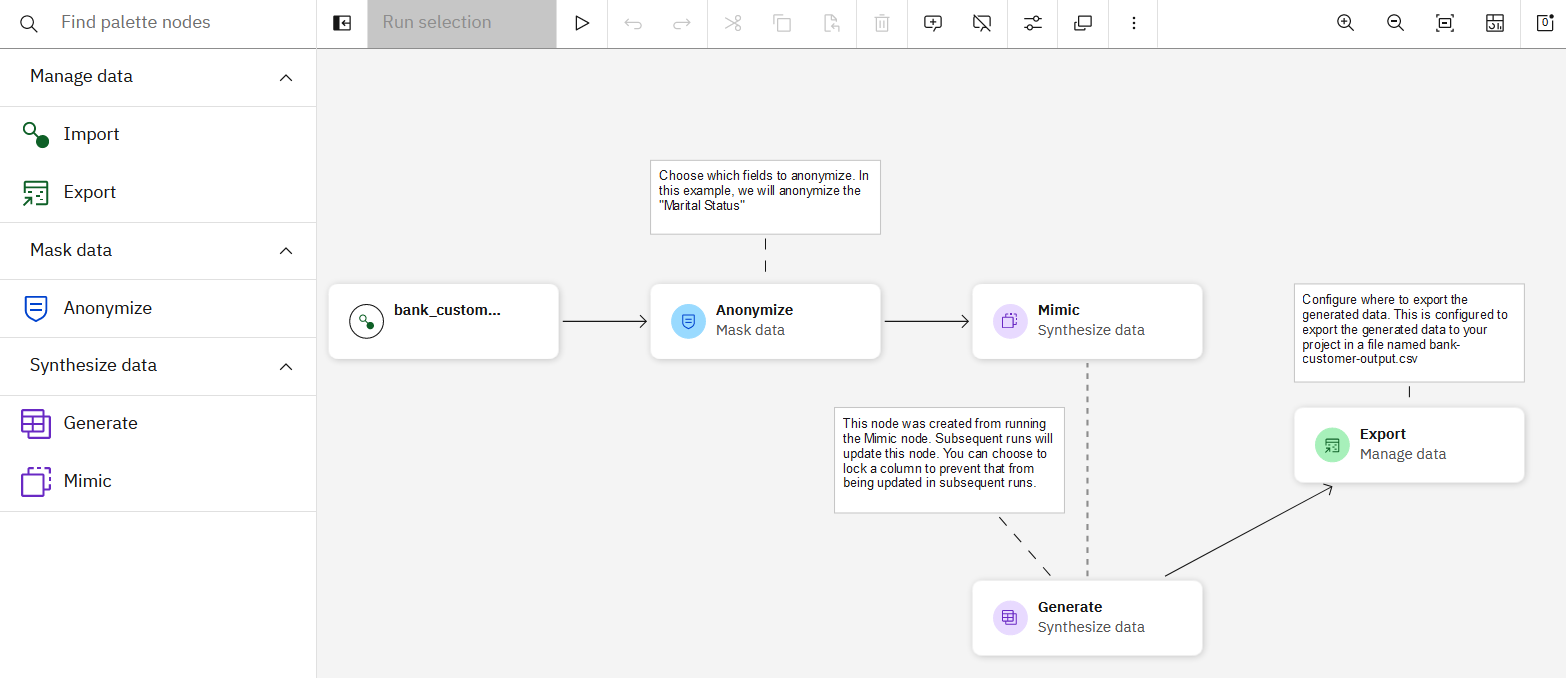
Data format Learn more about Importing data.
- Data size
- The Synthetic Data Generator environment can import up to ~2.5GB of data.
Prerequisites
Before you can create synthetic data, you need to create a project.
Create synthetic data
1. Access the Synthetic Data Generator tool from within a project. To select a task, open a tool, and create an asset, click New task.
2. Select All > Prepare Data > Generate synthetic tabular data from the What do you want to do? window.
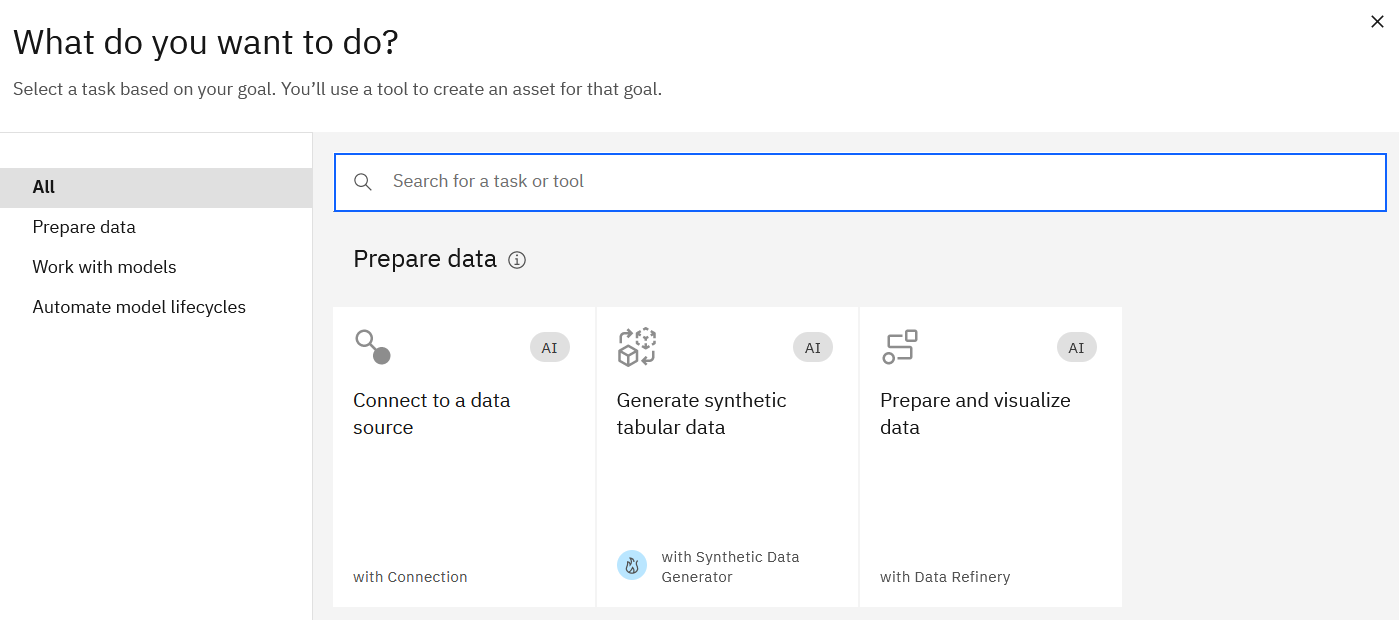
3. The Generate synthetic tabular data window opens. Add a name for the asset and a description (optional). Click Create. The flow will open and it might take a minute to create a new session for the flow.
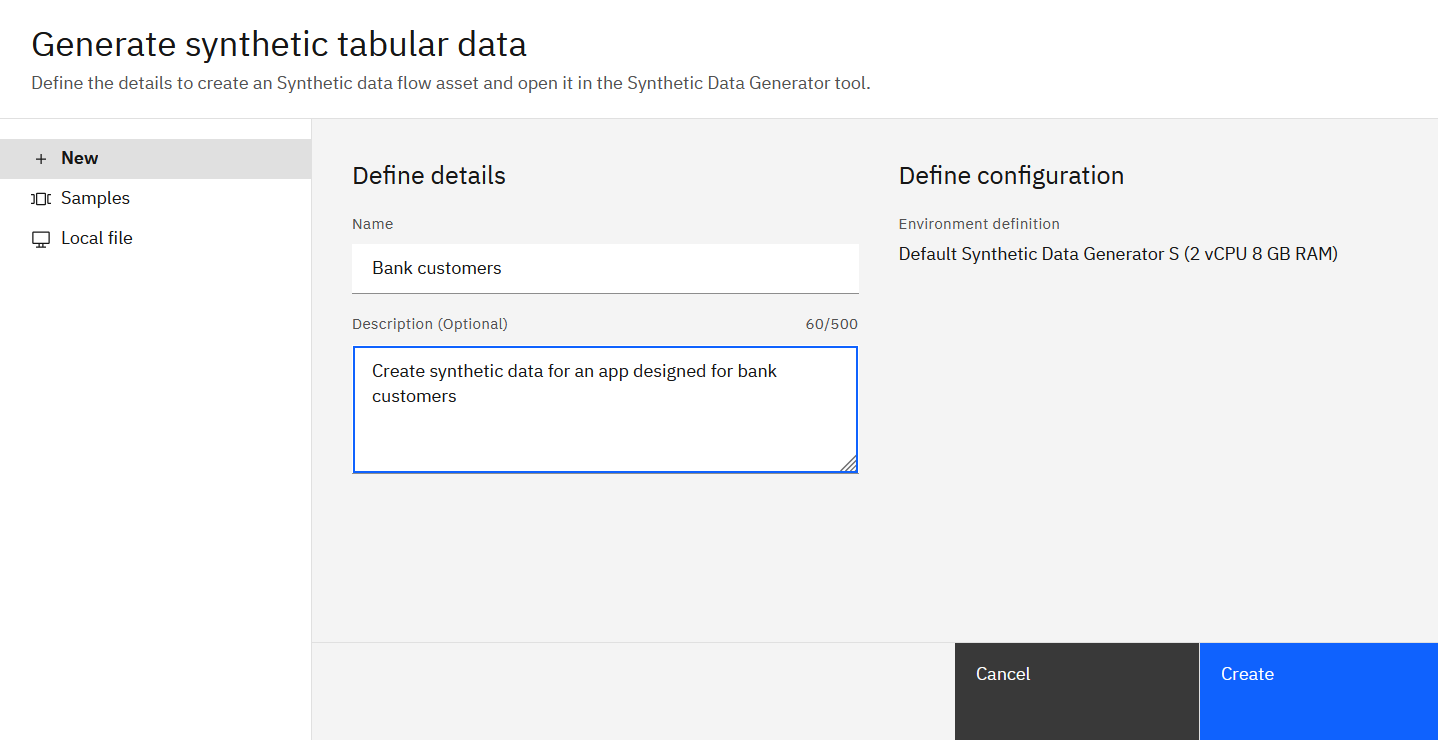
4. The Welcome to Synthetic Data Generator wizard opens. You can choose to get started as a first time or experienced user.
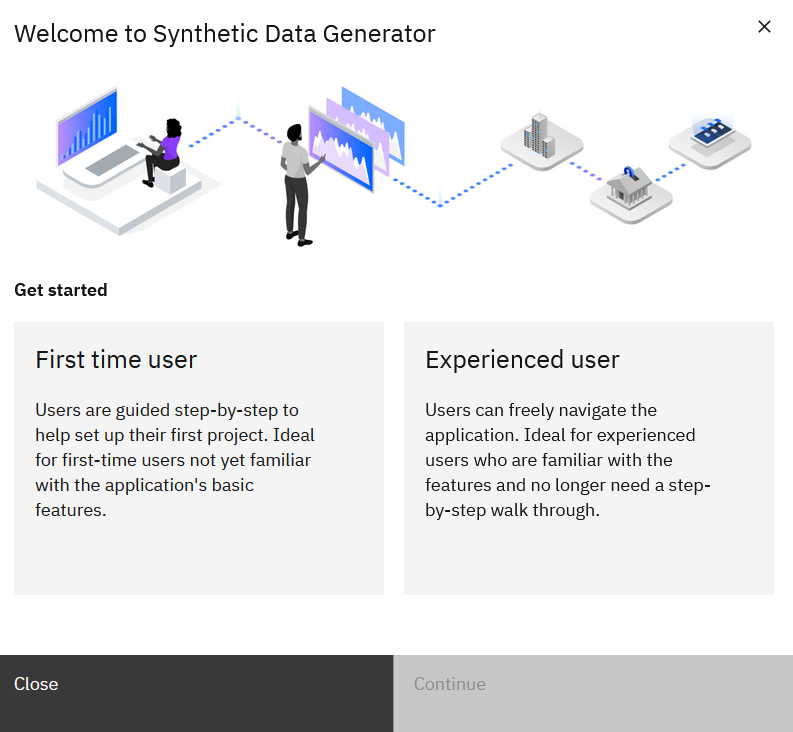
5. If you choose to get started as a first time user, the Generate synthetic tabular data flow window opens.
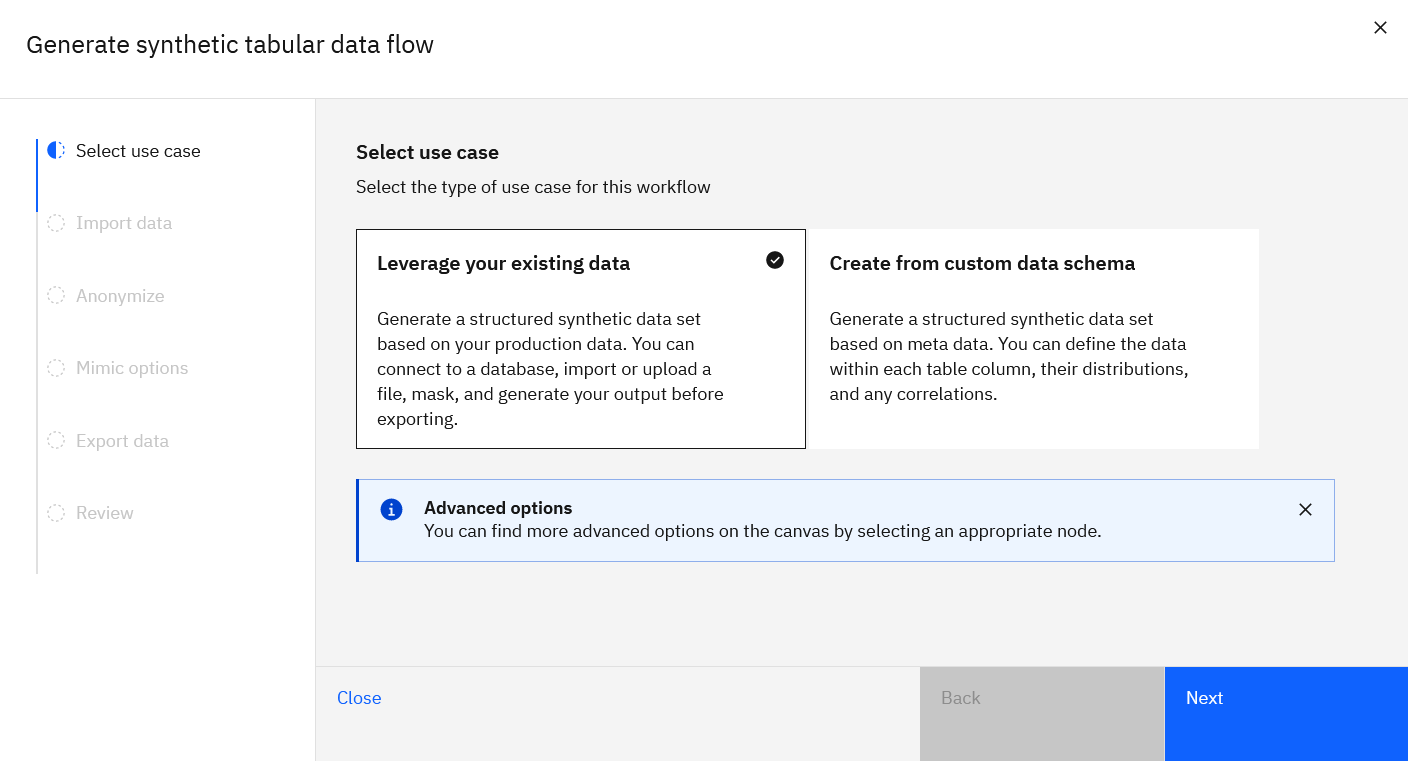
Learn more
If you choose the Mimic flow, you can learn more Mimic and Mask flow.
If you choose the Generate flow, you can learn more Generate flow.