To enable model evaluations, you must add deployments that are hosted by your machine learning providers to the Watson OpenScale Insights dashboard. To add deployments, you can click Add to dashboard to open a wizard that guides you through a series of steps to provide model details.
The following sections describe the steps that you must complete to add deployments:
Select model location
You can choose from a list of available deployment spaces or machine learning providers to specify where your model is located.
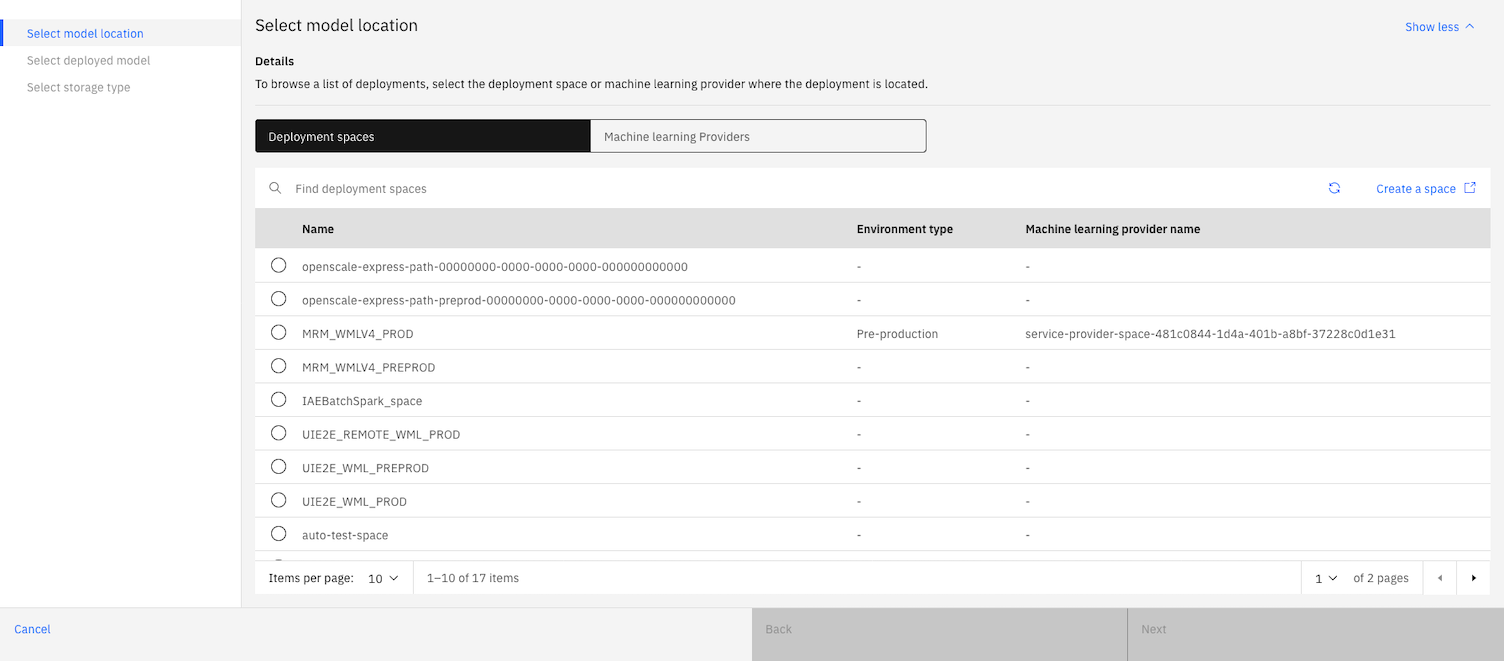
For watsonx.ai Runtime deployments, if you choose a deployment space that isn't associated with a machine learning provider, you must add a new provider on the Add new provider tab in the wizard before a list of deployments is displayed.
Select a deployed model
Select the deployment that you want to evaluate.
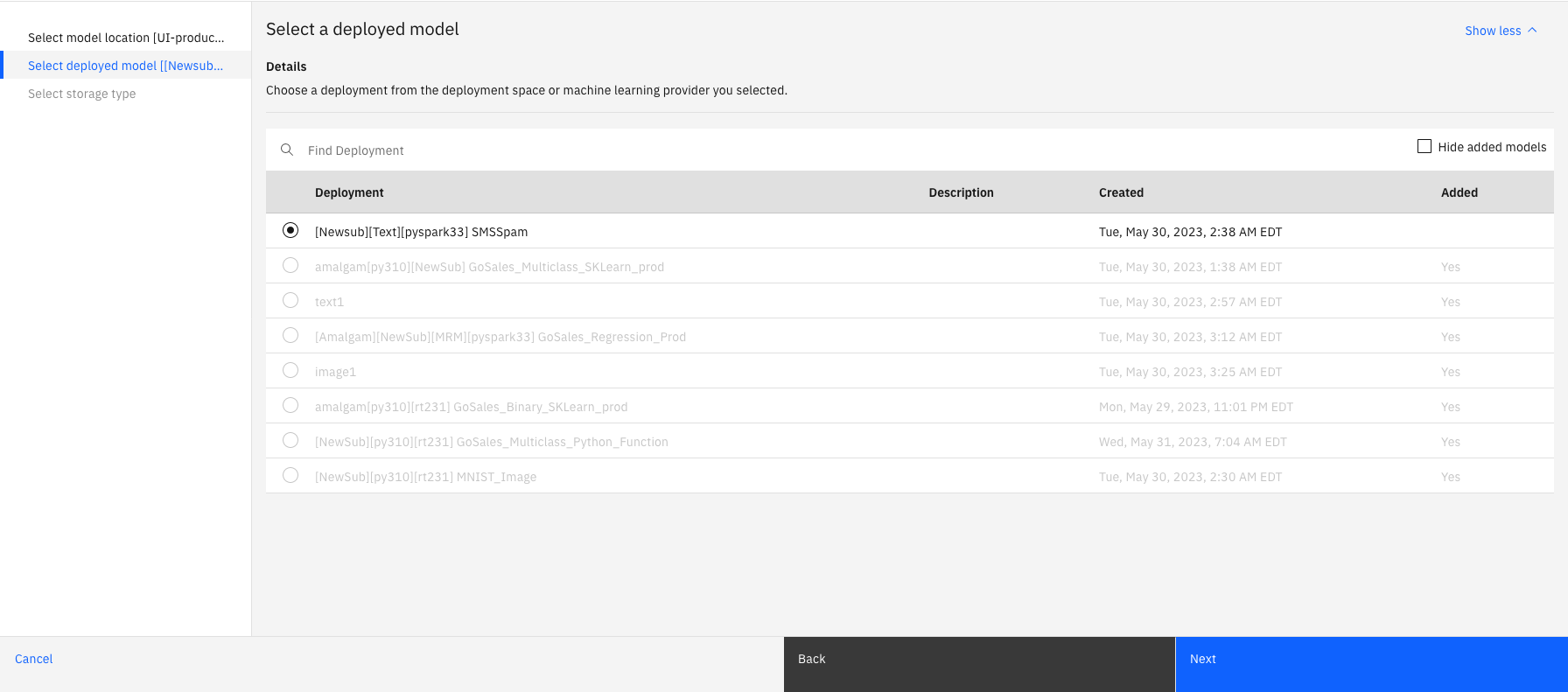
If you select a custom machine learning provider, which doesn't provide a list of deployments, you must specify the deployment name and description. You can also specify a scoring endpoint.
Provide model information
If you haven't added a pre-production deployment, you must choose the location where you want to store your model transactions and evaluation results.
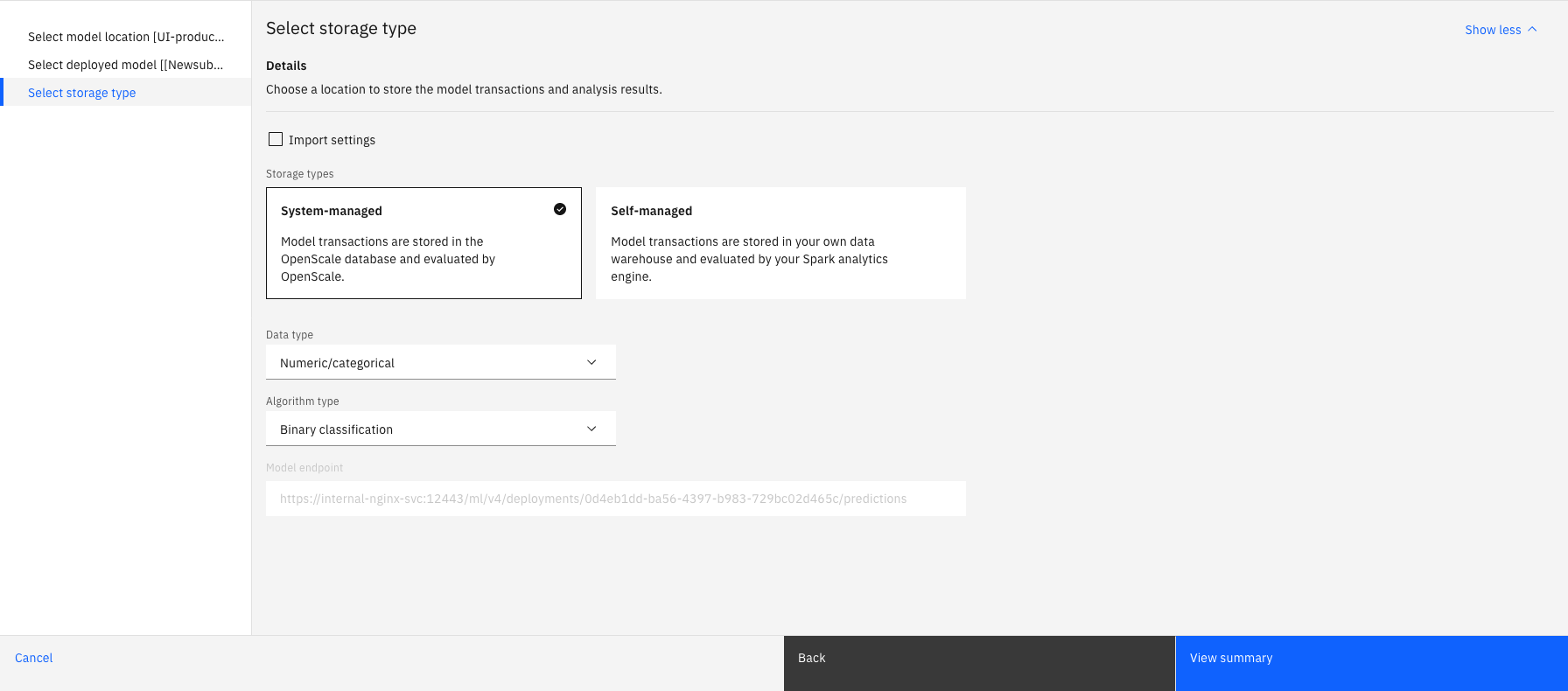
If you have added a pre-production deployment, you don't need to specify a storage location when you add a production deployment.
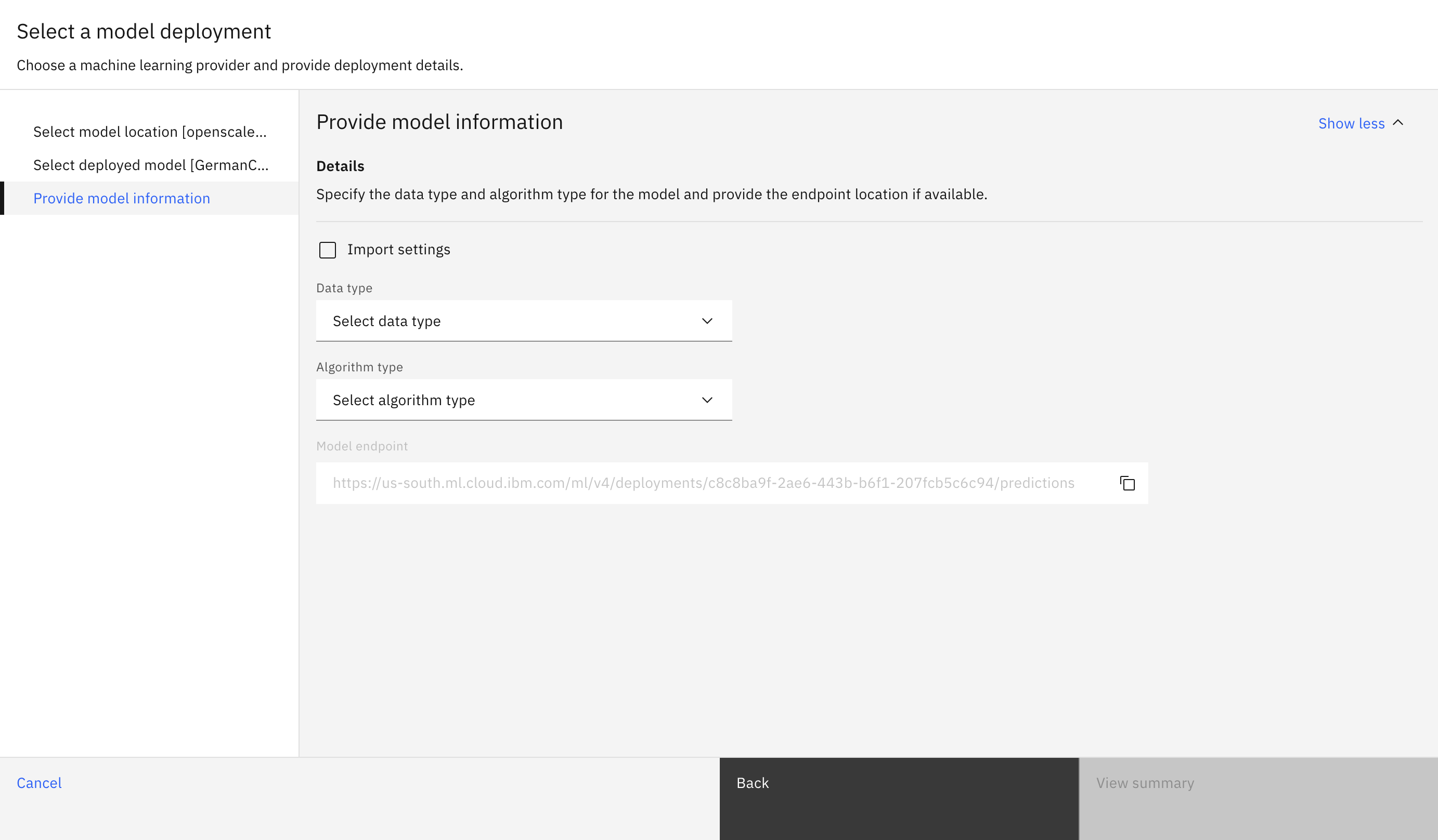
You must specify the type of data that your deployment uses and the type of algorithm that you use to build your model. For some model deployments, these details are automatically discovered, depending on what metadata is available from your deployment. If you selected your deployment from a deployment list, the model endpoint is specified automatically. If you're adding a production deployment, you can import these settings from existing pre-production deployments.
Review model summary
A summary of the model details that are discovered from your deployment is displayed. If all of the required details are discovered automatically, you can click Finish and start configuring evaluations. You can also edit the details to make changes.
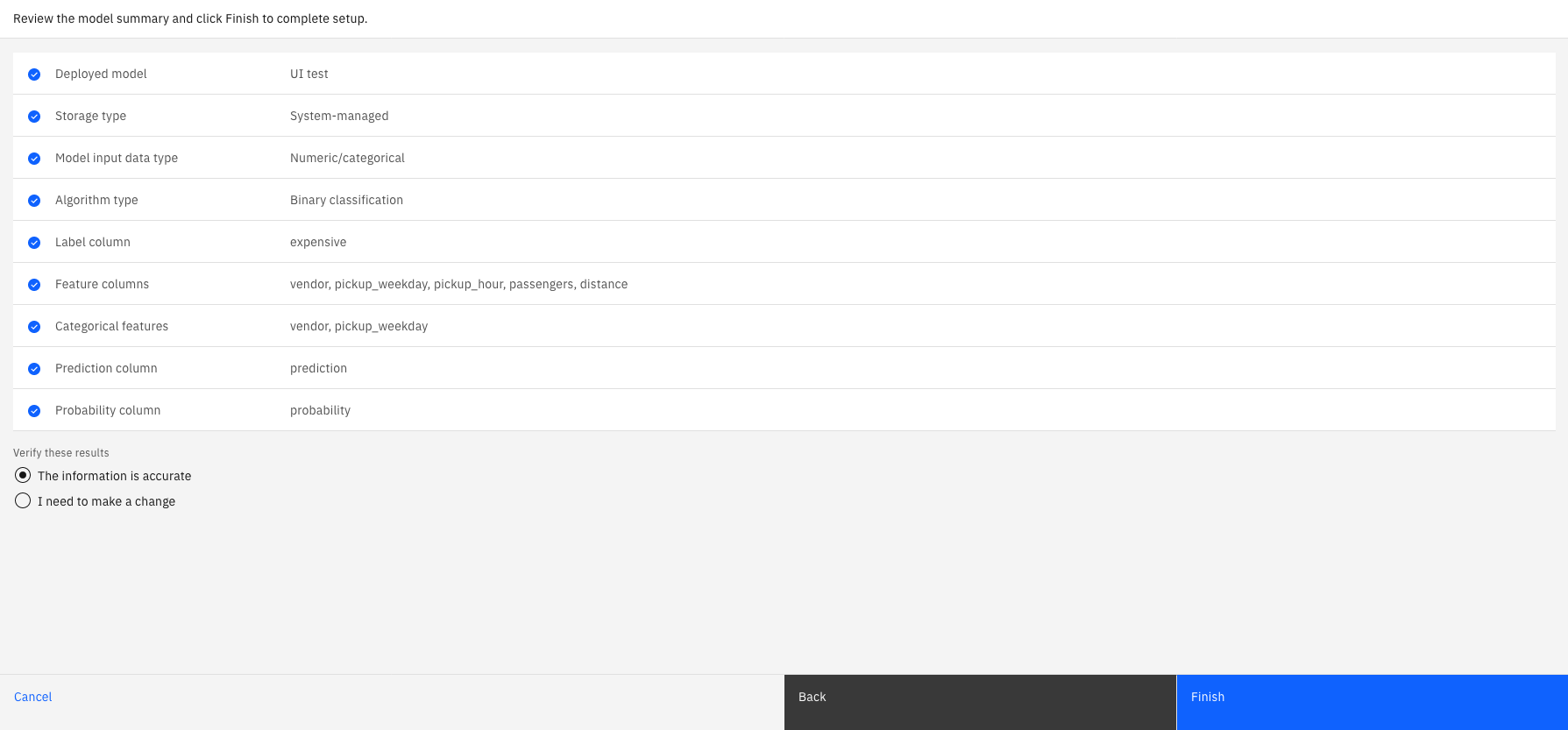
If all the required model details are not automatically discovered, you must click Save and continue to continue the guided setup by manually providing details to enable evaluations.
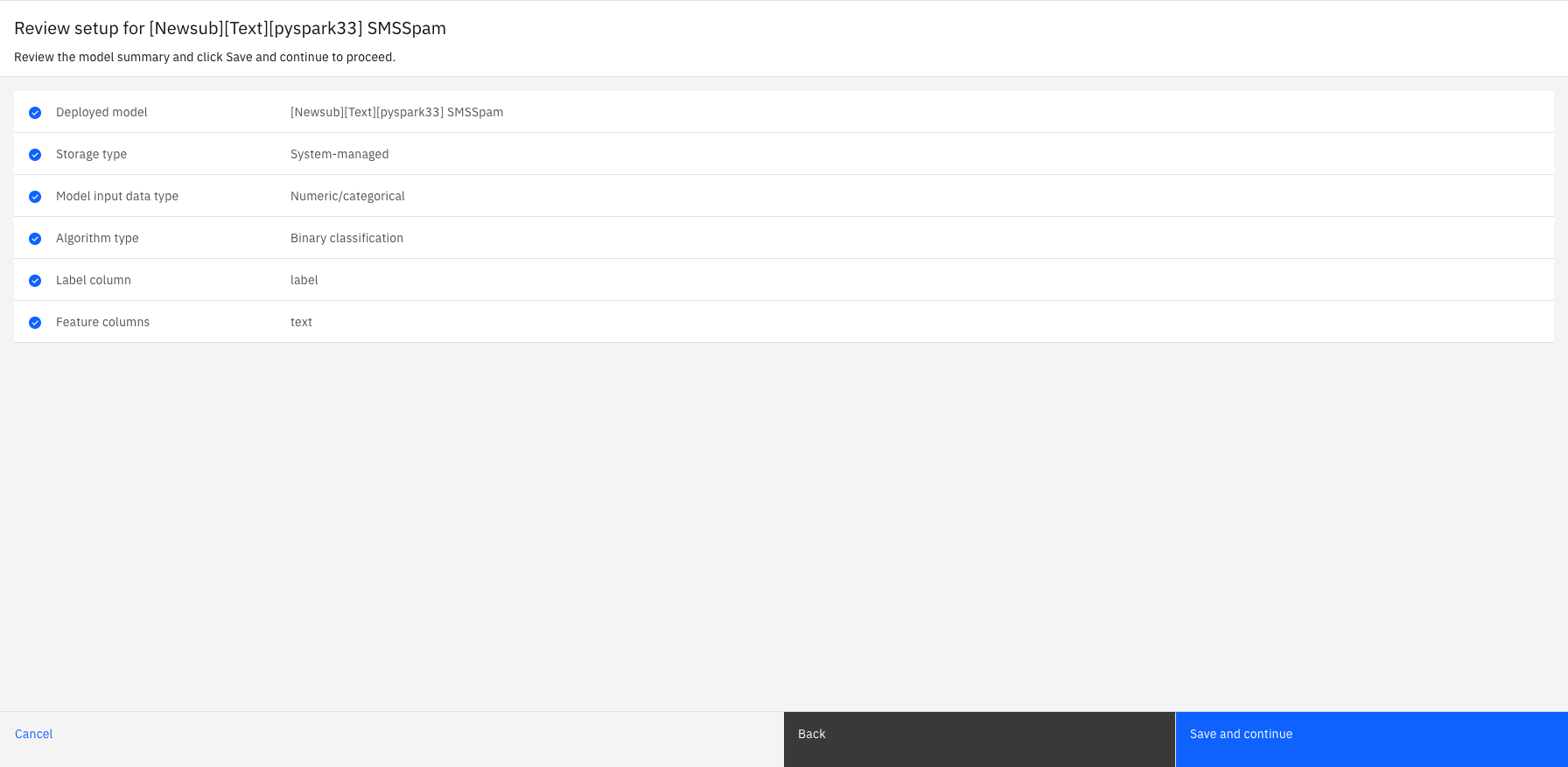
For more information, see Providing model details.
Next steps
Parent topic: Preparing to evaluate a model