The master data workspace empowers you to find, view, compare, edit, and analyze your master data entities and the records that comprise them.
When you are working with governed data in the master data workspace, a shield icon next
to an attribute name indicates that its values are masked by a data protection rule. For more information about how IBM Match 360 handles governed catalogs, see Working with governed data in IBM Match 360.
In this topic:
Searching for master data
Within the master data workspace, you can run two different types of searches: simple or advanced.
- By using simple search, you can enter one or more search terms into a single text search field, not unlike a standard web search. Simple searches with multiple search terms return results based on
ORlogic, meaning that results are returned when any search term matches. Results that match more search terms are ranked higher than results that match fewer search terms. - By using advanced search, you can build a finely crafted search rule using one or more conditions to define your search criteria. Each search condition is defined around a particular attribute in the data model. For example, a search
condition can be defined as
["Primary Address - City" equals "Charlotte"]. This rule runs a search that returns all records or entities that have a value of"Charlotte"in thePrimary Address - Cityfield. You can define as many search conditions as you need to refine your search results.
You can delete a search condition from an advanced search rule to remove the corresponding rows from your results.
Compare an advanced search with the search rule ["Primary Address - City" = "Charlotte"] with the same search term ("Charlotte") entered into the simple search interface:
- The advanced search returns only records with a
Primary Address - Cityvalue of"Charlotte". - The simple search will return all records that have a value of
"Charlotte"in any data field. So the results would contain not only people who live in the city of Charlotte, but also anybody named Charlotte.
Explore the results of your search in the Workspace view.
Running a simple search
To run a simple text search with one or more terms:
-
From the Master data navigation menu, click Search
to open the master data search page.
-
On the Search tab, type your search terms in the search field. Press Enter or wait a couple of seconds after typing each term.
Double-click a search term to edit it. Click the X for search term to remove it, or click the X beside the search box to remove all terms from the search criteria.
When you add, modify, or remove a search term from the criteria, IBM Match 360 immediately runs the search on the master data and returns the results.
Simple searches with multiple terms return results when any term matches. Results that match more search terms are ranked higher.
Running an advanced search
Advanced searches enable you to refine your search results to see a more precise subset of your data.
If you are working with data from a governed catalog, you might not have permission to create advanced search rules that include protected data unless you are the data owner or manager.
To run a search that uses advanced search conditions:
- From the Master data navigation menu, click Search
to open the master data search page.
- On the Search tab, click Advanced.
- Use the search rule builder tools to define conditions for your search rule based on record type attribute values.
- Optionally, add more conditions by using
ANDorORconditions.- With
ANDsearching, results are returned when all rules match. - With
ORsearching, results are returned when any rule matches.
- With
- Click Save to run your search rule and view the results.
Exploring record and entity data
Your workspace provides you with a rich and powerful way to explore, view, and visualize your record and entity data. You can browse data either graphically or using a table view. You can view the relationships between records in the data, and explore all of the information about a selected person, organization, or other entity at a glance.
To explore record and entity data in the master data workspace:
-
Search for the data that you want to view. The results are shown in a table view by default.
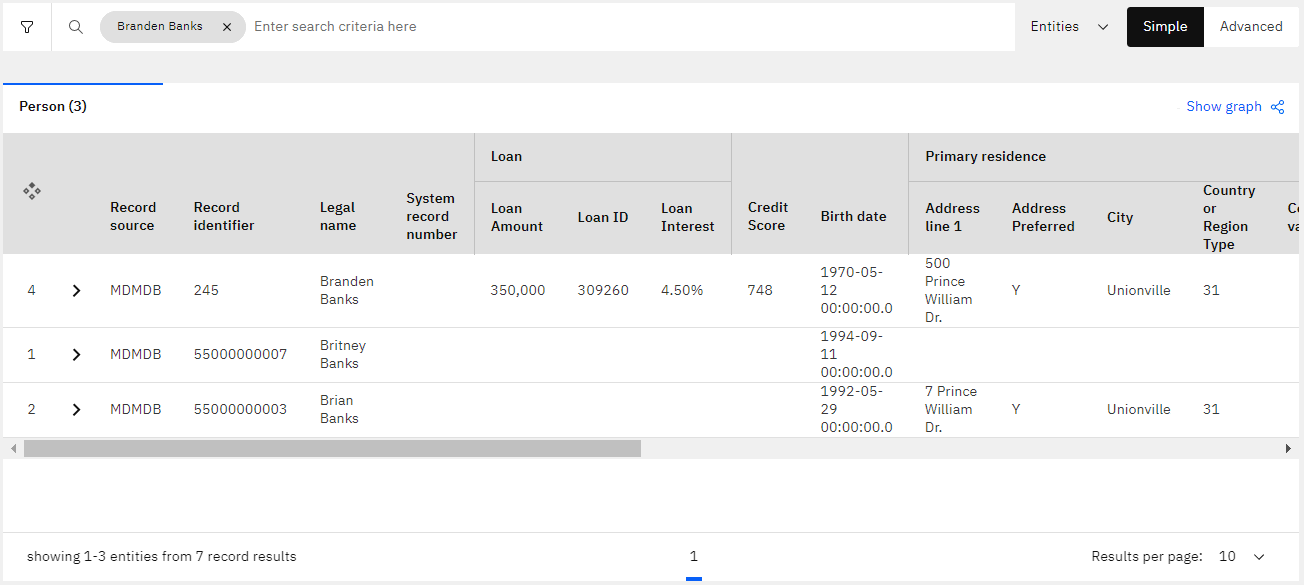
Exploring data using table view If you want to view and explore your search results graphically in the form of a relationship map, click the Show graph icon
 .
.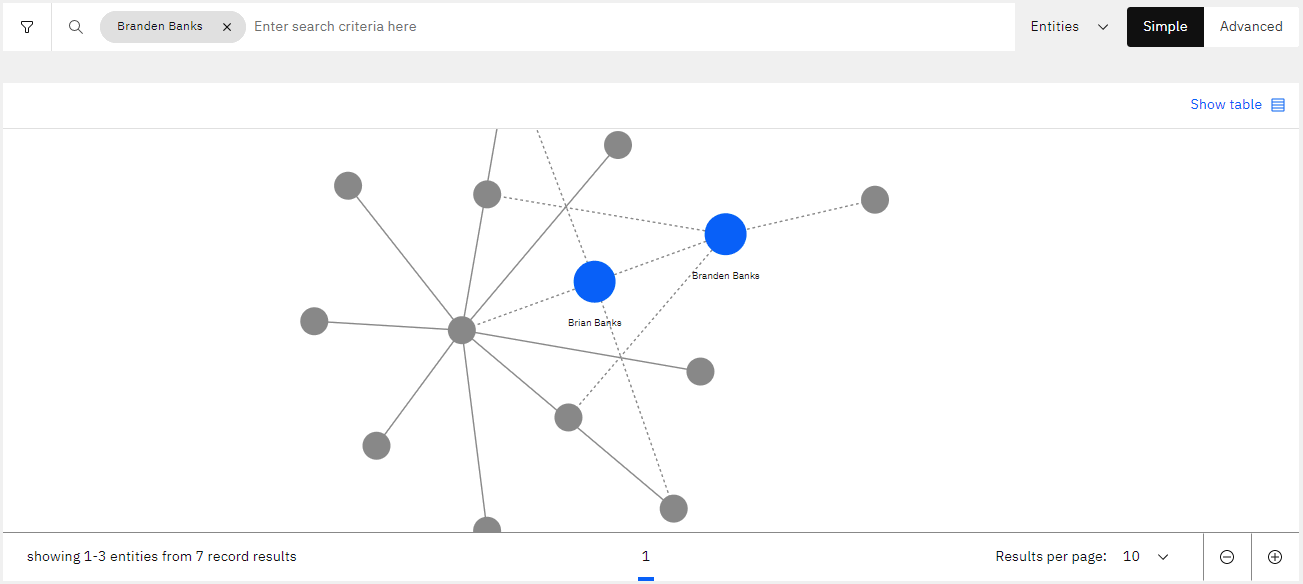
Exploring data using graphical view To return to the table view, click the Show table icon
 .
.When viewing records and entities in the table view, you can customize the row height of your search results table to suit your viewing preference. Click the Row height settings icon
and select your preferred row height: extra small, small, medium, or large.
-
From the search results, click the record or entity result that you want to work with. A details panel opens to show you some more information.
-
To work more with this record or entity, click the View in workspace icon
to select it for further exploration in the Workspace tab.
When you send an entity or record to the Workspace tab, you can more closely review its details, compare it to any other entities or records in the Workspace tab, or edit it.
Send as many records and entities as you need to the Workspace tab to view, compare, and optionally edit their details. To edit a record or entity, click Edit record or Edit entity.
Tip: When viewing details of an entity, you might notice an Entity attribute tag beside one or more attributes. The values of these entity attributes are defined directly in the entity, as opposed to being inherited from its member records. Entity attributes are only visible when viewing an entity. To change an entity attribute value, edit the entity. -
Choose the Workspace tab to review and compare the details of any entities or records that have been selected for further exploration. In the Recently viewed panel, you'll see a list of the records and entities that you have recently selected from the search screen.
-
Select the items that you want to work with. Use the Overview, Relationships, and Member records tabs to explore more details of the record or entity that you've selected.
The way IBM Match 360 displays your entities and records in the Workspace tab is customizable by using the Settings tab. For more information, see Defining the way records and attributes are displayed.
Next steps
Learn more
- Working with governed data in IBM Match 360
- Master Data Management tutorial: Configure a 360-degree view
Parent topic: Exploring master data