Review the details that are captured for each tracked asset in a factsheet associated with an AI use case. You can also print a report to share or archive the factsheet details.
What is captured in a factsheet?
From the point where you start tracking an asset in an AI use case, facts are collected in a factsheet for the asset. As the asset moves from one phase of the lifecycle to the next, the facts are added to the appropriate section.
For example, a factsheet for a prompt template collects information for these categories:
| Category | Description |
|---|---|
| Governance | basic details for the governance, including the name of the use case, version number, and approach information |
| Foundation model | name and provider for the foundation model |
| Prompt template | prompt template name, description, input, and variables |
| Prompt parameters | options used to create the prompt template, such as decoding method |
| Evaluation | results of the most recent evaluation |
| Attachments | attached files and supporting documents |
The following image shows the factsheets for a prompt template being tracked in an AI use case.
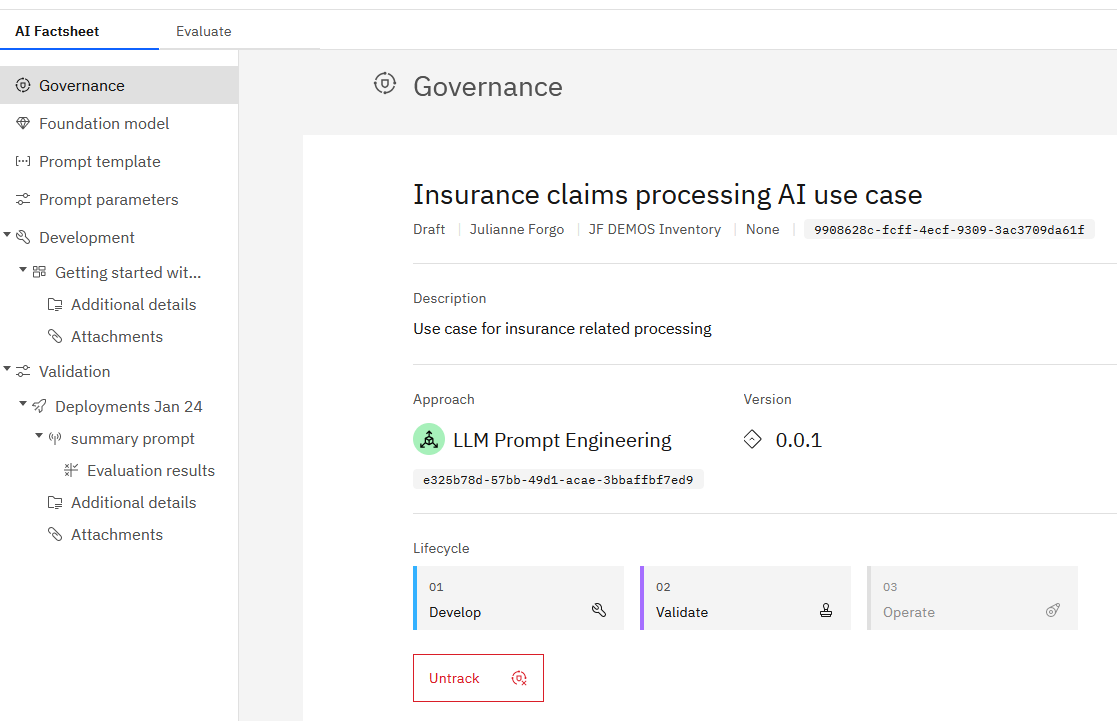
Tracking details
When tracking is enabled, the recording of facts is triggered by actions on the tracked asset. Similarly, changes in the AI lifecycle control where the asset displays in an AI use case, to show the progression from development to operation. For example, when an asset is saved in a project and tracking is enabled, the asset displays in the Develop phase. When an asset is evaluated, whether in a project or space, the use case is updated to show the asset and all evaluation data in the Validate phase. Deployments in production display in the Operate phase.
| Model location | Develop | Validate | Operate |
|---|---|---|---|
| Project | ✓ | ||
| Preproduction space | ✓ | ||
| Preproduction space | ✓ | ||
| Production space | ✓ |
| Prompt template location |
Develop | Validate | Operate |
|---|---|---|---|
| Development project | ✓ | ||
| Validation project | ✓ | ||
| Space | ✓ |
The following image shows the lifecycle information for the prompt template.
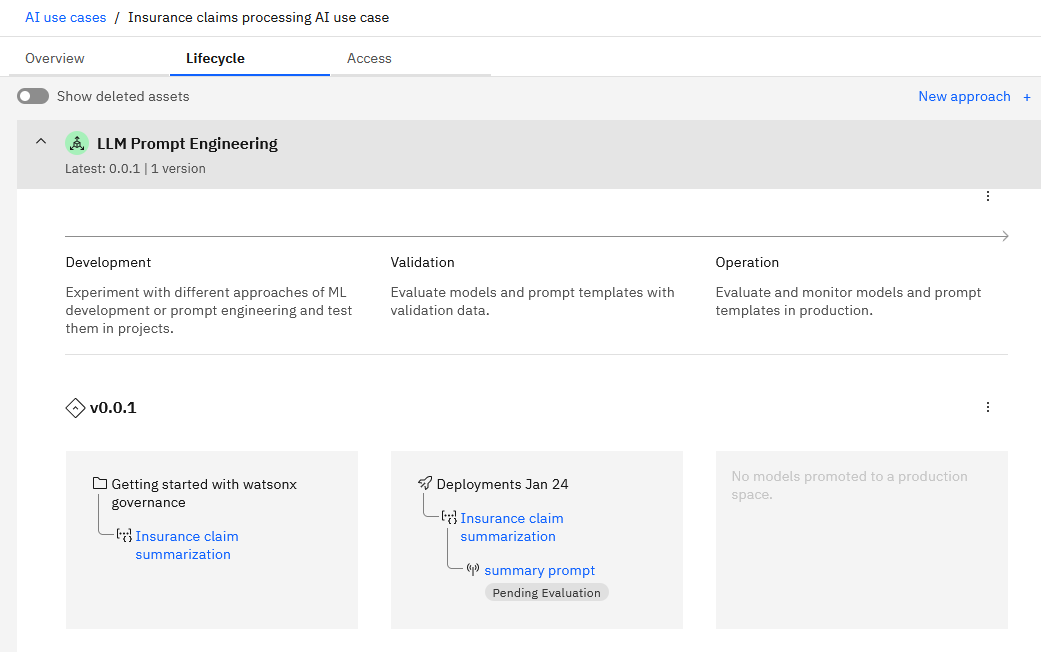
Next steps
Click Export report to save a report of the factsheet.
Parent topic: Governing assets in AI use cases