View all of the details for model or a deployment designated for tracking with AI Factsheets. Use the insights to determine whether a model or deployment is still performing well or needs updating as part of your AI Governance strategy.
Viewing lifecycle information from the Model inventory
From the Model inventory page, you can view lifecycle status for all of the registered assets. You can also view detailed factsheets for models or deployments that are registered to the model use case. For details on creating use cases for models and deployments, see Managing an inventory of deployed assets.
Viewing a model use case
In the Model inventory, details are presented in layers. Click View details on a model use case to view the overview information.
Click the Asset tab to see all tracking information for a view of the model lifecycle. From this view, you can see whether a model was promoted to a space, what the status is, and whether the model is shared with collaborators. Associated assets that are deleted are listed with a (deleted) designation to maintain the asset history. You cannot open or view the deleted item. You can hide deleted assets by using the toggle to hide or show deleted assets.
![]()
You can change the status of a model use case, or click the name of a model in a project, space, or catalog to view the associated factsheet.
You can also view details on these tabs:
| Tab | Description |
|---|---|
| Access | View and update user access to the model use case |
| Review | View and edit reviews for the model use case |
Managing access to a model use case
- Open a model use case and switch to the Access tab.
- Add or remove collaborators or edit access levels.
Viewing a model factsheet
The model factsheet displays all of the details for a machine learning model. This content is the same content that appears in the model details in the project, space, or catalog.
The details in the factsheet depend on the type of model. For example, this model trained by using AutoAI displays:
-
General model details such as name, model ID, type of model and software specification used.
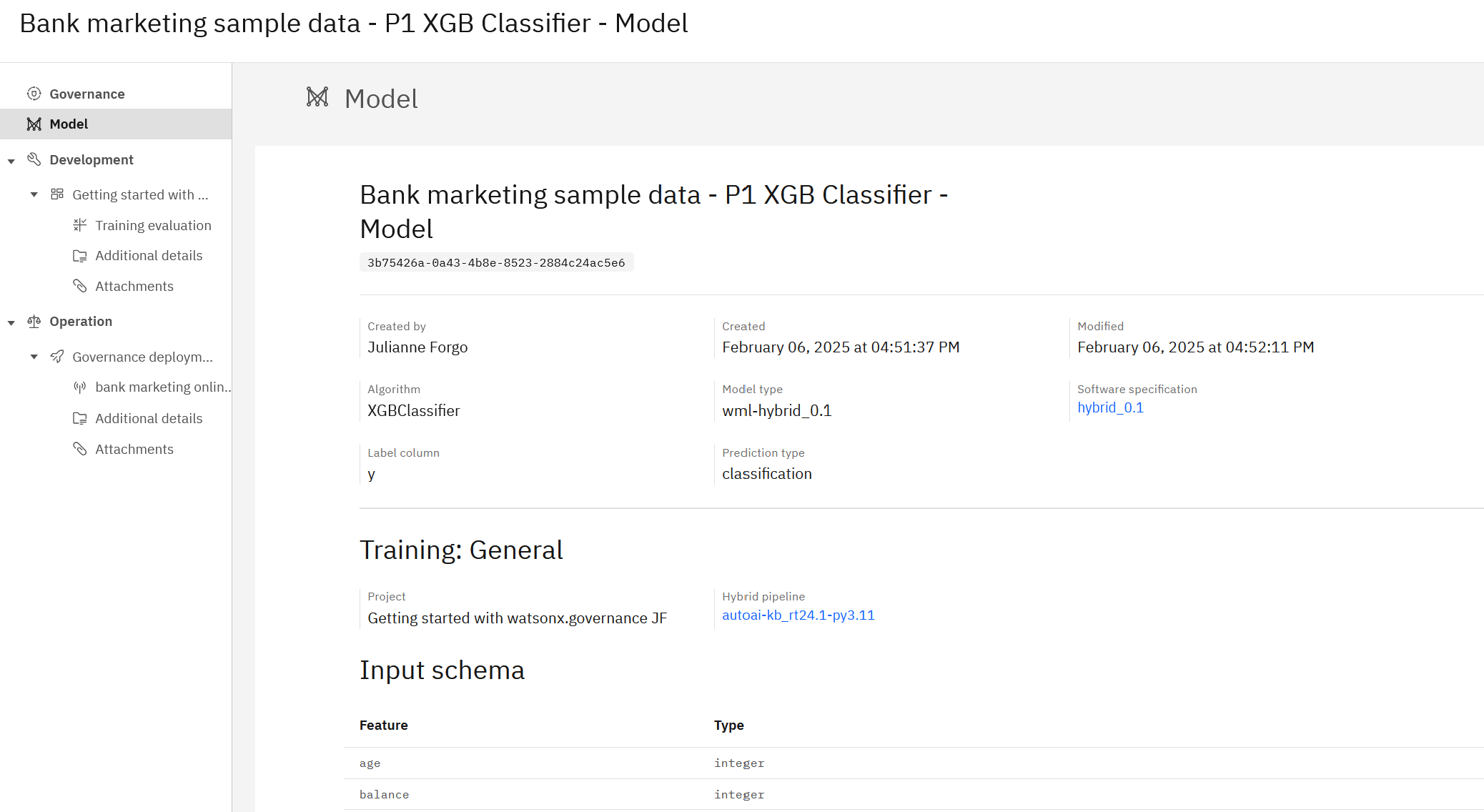
-
Training information including the associated project, training data source, and hybrid pipeline name.
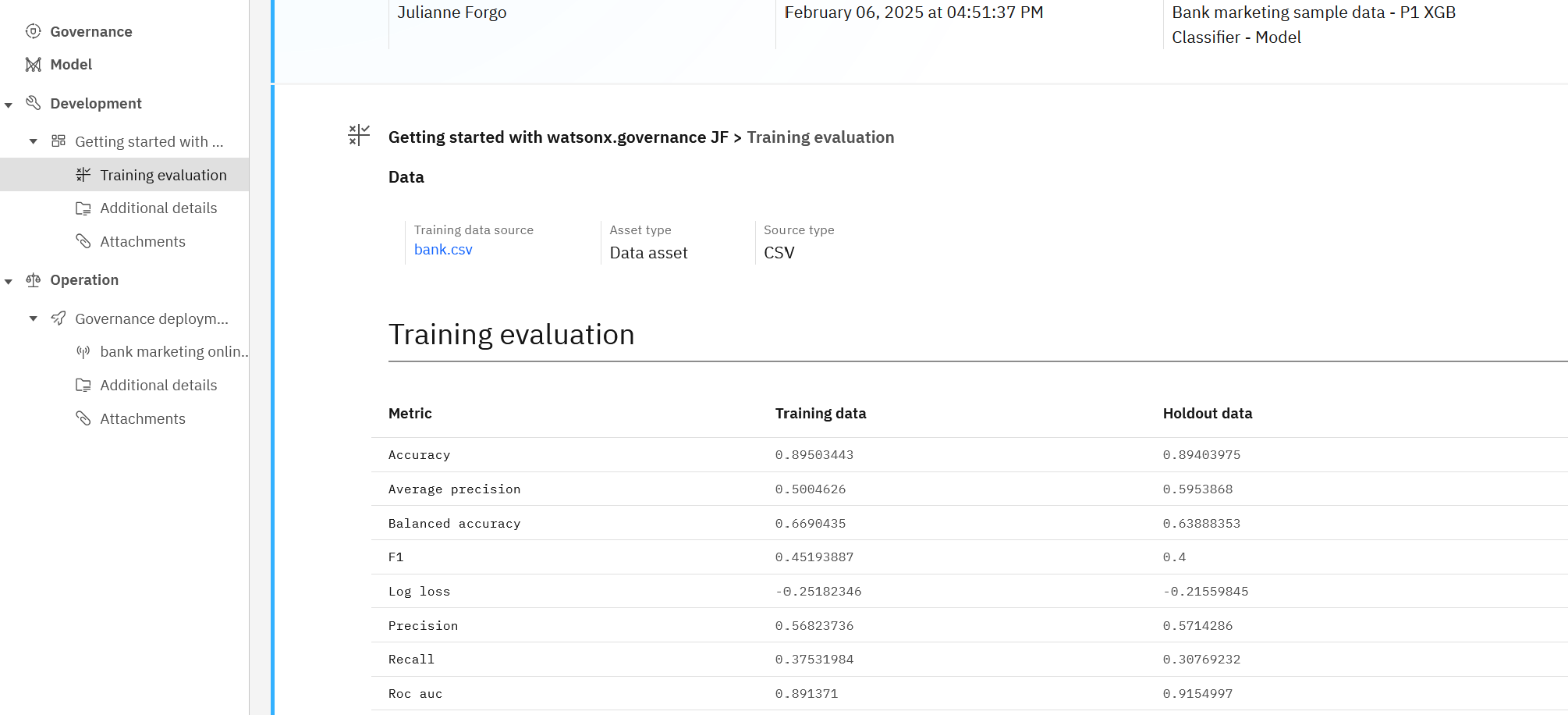
-
Training metrics that show how columns are optimized to support the model.

-
Input and output schema that show the structure of the model.
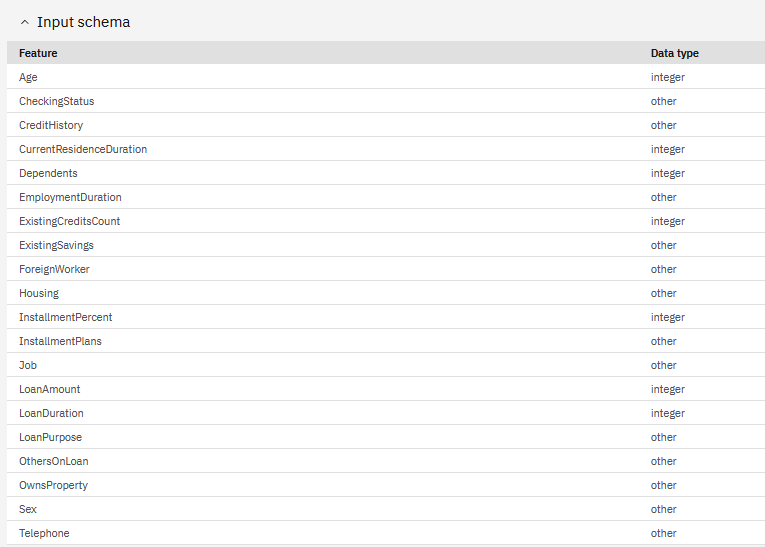
Viewing a deployment factsheet
The deployment factsheet displays all of the detail for a deployment. The details in the factsheet depend on the type of deployment. For example, if a deployment is evaluated for fairness, sections display the results. In this sample, the factsheet shows the detail for an online deployment that is tested for bias. The details can include:
-
General deployment details, such as deployment name, deployment ID, and software specification used.
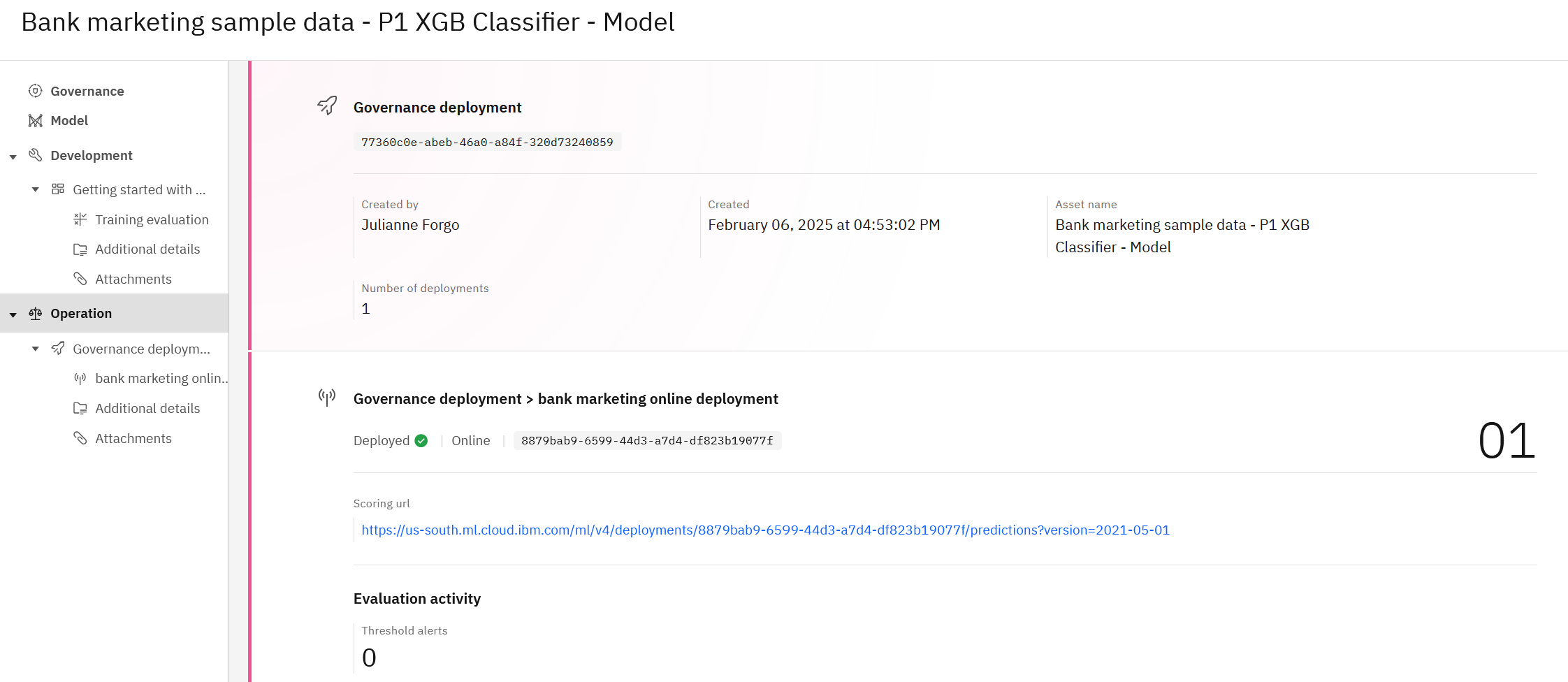
-
Evaluation details, such as the evaluation date, data used, and status
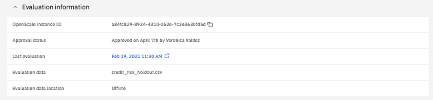
-
Payload logging and Feedback data information
-
Quality metrics after evaluating the deployment
-
Fairness metrics that test for bias in monitored groups
-
Drift details following an evaluation
-
Global explainability details
-
Metrics information from custom monitors
-
Model health details about scoring requests to online deployments, including payload size, records, scoring requests, throughput and latency, and users
Parent topic: Managing an inventory of model assets