To customize the programming logic of your generative AI application in an AI service, save and deploy your work with auto-generated deployment notebooks.
Before you begin
- You must have an existing IBM Cloud API key or generate a new API key.
- You must set up your task credentials by generating an API key. For more information, see Managing task credentials.
Saving your work in a deployment notebook
Follow these steps to create an online deployment for an AI service from the watsonx.ai Prompt lab user interface:
-
From your project, open the prompt lab and chat with documents to build a RAG solution. For more information, see Chatting with documents and images.
-
Click the Save
 icon and select Save as from the dropdrown menu.
icon and select Save as from the dropdrown menu. -
In the Save you work dialog box, select Deployment notebook.
Note:The deployment notebook contains the code to test, promote, and deploy an AI service. For deploying your application, you must save your work in a deployment notebook. You cannot use a standard notebook to deploy an AI service asset.
-
In the Define details section, enter a name and an optional description for your deployment notebook.
-
Click Save.
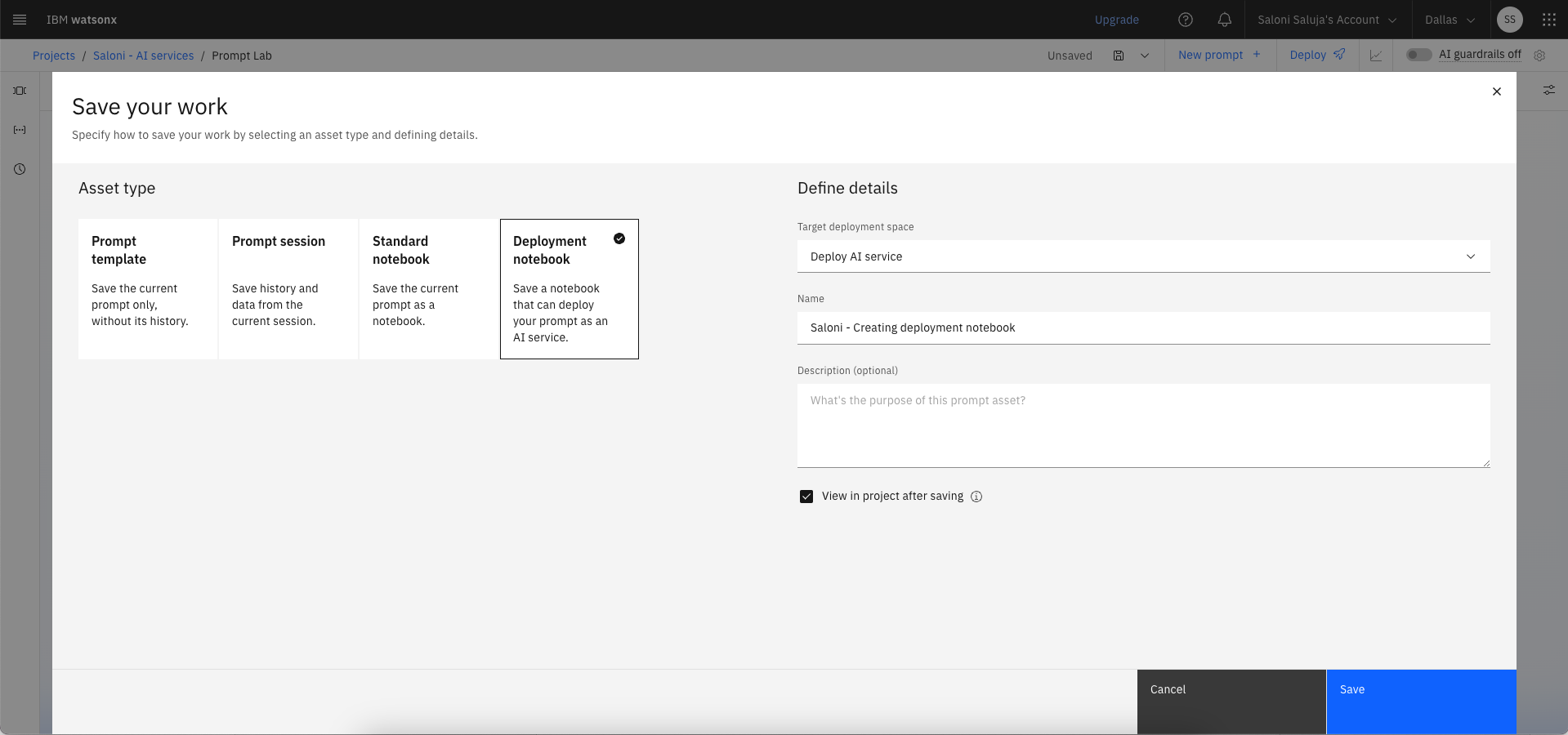
Running the deployment notebook
When you save your work in a deployment notebook, watsonx.ai automatically generates a notebook which contains the code to test, promote, and deploy an AI service. The AI service captures the logic to implement RAG pattern for grounded chats. To create an online deployment for your AI service, run the cells in the deployment notebook.
You can customize the auto-generated deployment notebook for your generative AI applications by clicking the Edit icon.
Learn more
Parent topic: Deploying AI services with Prompt Lab