Last updated: Oct 09, 2024
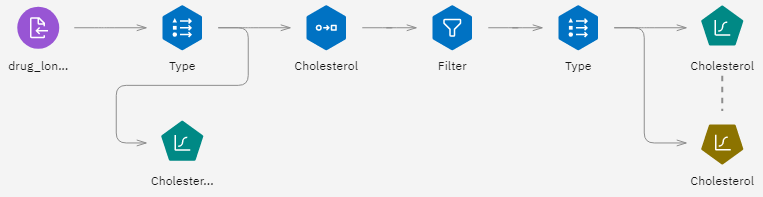
- Add a Data Asset node that points to drug_long_name.csv.
- Add a Type node after the Data Asset node. Double-click the Type node to open its properties,
and select
Cholesterol_longas the target. - Add a Logistic Regression node after the Type node. Double-click the node and select the Binomial procedure (instead of the default Multinomial procedure).
- Right-click the Logistic Regression node and run it. An error message warns you that the
Cholesterol_longstring values are too long. When you encounter this type of message, follow the procedure described in the rest of this example to modify your data.Figure 2. Error message displayed when running the binomial logistic regression node 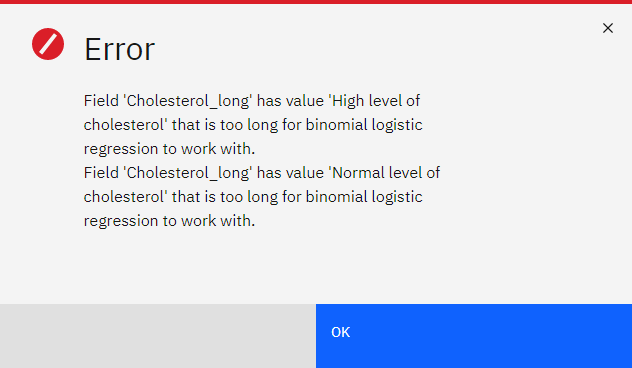
- Add a Reclassify node after the Type node and double-click it to open its properties.
- For the Reclassify Field, select
Cholesterol_longand type Cholesterol for the new field name. - Click Get values to add the
Cholesterol_longvalues to the original value column. - In the new value column, type High next to the original value of
High level of cholesteroland Normal next to the original value ofNormal level of cholesterol.Figure 3. Reclassifying long strings 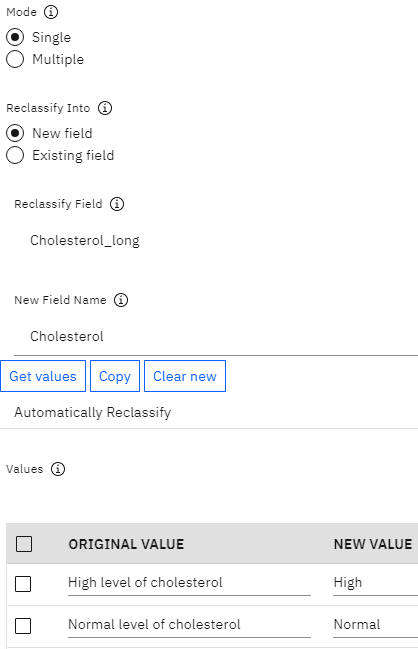
- Add a Filter node after the Reclassify node. Double-click the node, choose Filter the
selected fields, and select the
Cholesterol_longfield.Figure 4. Filtering the "Cholesterol_long" field from the data 
- Add a Type node after the Filter node. Double-click the node and select
Cholesterolas the target.Figure 5. Short string details in the "Cholesterol" field 
- Add a Logistic node after the Type node. Double-click the node and select the Binomial procedure.
You can now run the binomial Logistic node and generate a model without encountering the error as you did before.
This example only shows part of a flow. For more information about the types of flows in which
you might need to reclassify long strings, see the following example:
- Auto Classifier node. See Automated modeling for a flag target.