To see summary information for all scenarios in one table, click the Overview tab.
This summary view is useful when you have several scenarios, as it gives you model,
solution and environment information for all your scenarios at a glance. This view makes it easier
to compare, run and manage scenarios. You can choose the columns that are displayed in the
Overview table by clicking
the Settings icon  .
.
For Python or OPL models, if you added an engine settings file to your model, you can also add engine settings as a column in the Overview table. The Engine Settings column contains the value yes in the table. If you click this value, the engine settings are displayed.
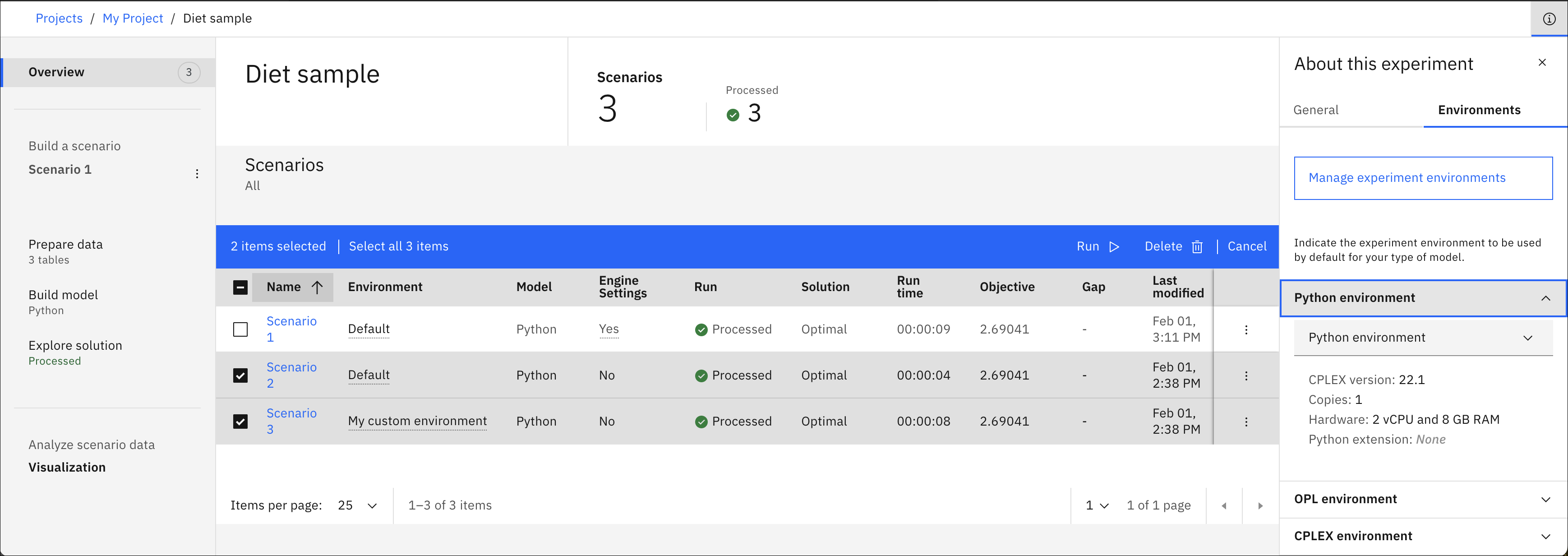
You can run or delete multiple scenarios from this Overview by selecting them and clicking Run or Delete. These buttons are only visible when a selection is made. If one or more scenarios in your selection cannot be run (for example because no environment has been created) the Run button is unavailable. However, a tooltip provides you with information about why the scenario cannot be run. You can also stop a run from the Overview pane by clicking the stop button that appears while the scenario is running.
You can configure your experiment from the
information pane by clicking the information icon ![]() .
.