About cookies on this site Our websites require some cookies to function properly (required). In addition, other cookies may be used with your consent to analyze site usage, improve the user experience and for advertising. For more information, please review your options. By visiting our website, you agree to our processing of information as described in IBM’sprivacy statement. To provide a smooth navigation, your cookie preferences will be shared across the IBM web domains listed here.
Last updated: Jul 05, 2024
You can add engine settings files with Python or OPL models in your Decision Optimization experiment. A settings file is where you store user-defined values options for mathematical programming, or constraint programming. It gives you access to the solver (engine) parameters so that you can modify them.
Click + (plus sign) and select Add engine settings file in the Build model view. The Visual editor opens where you can see the default parameter values, which are arranged in different categories, that you can customize for your model. You can also search for specific parameters by entering a name in the Find settings search field.
In this window, you can select different parameters or edit fields. If you modify the default parameters, a Customized Settings pane that lists your changes appears.

You can toggle the Visual editor switch to the off position to view your changes in an XML editor. The file, when displayed in the XML editor, only contains the parameters that you changed, and does not list all the default parameters. You can also edit the parameters in this XML editor and your changes are displayed in the Visual editor when you toggle the switch back to the on position.
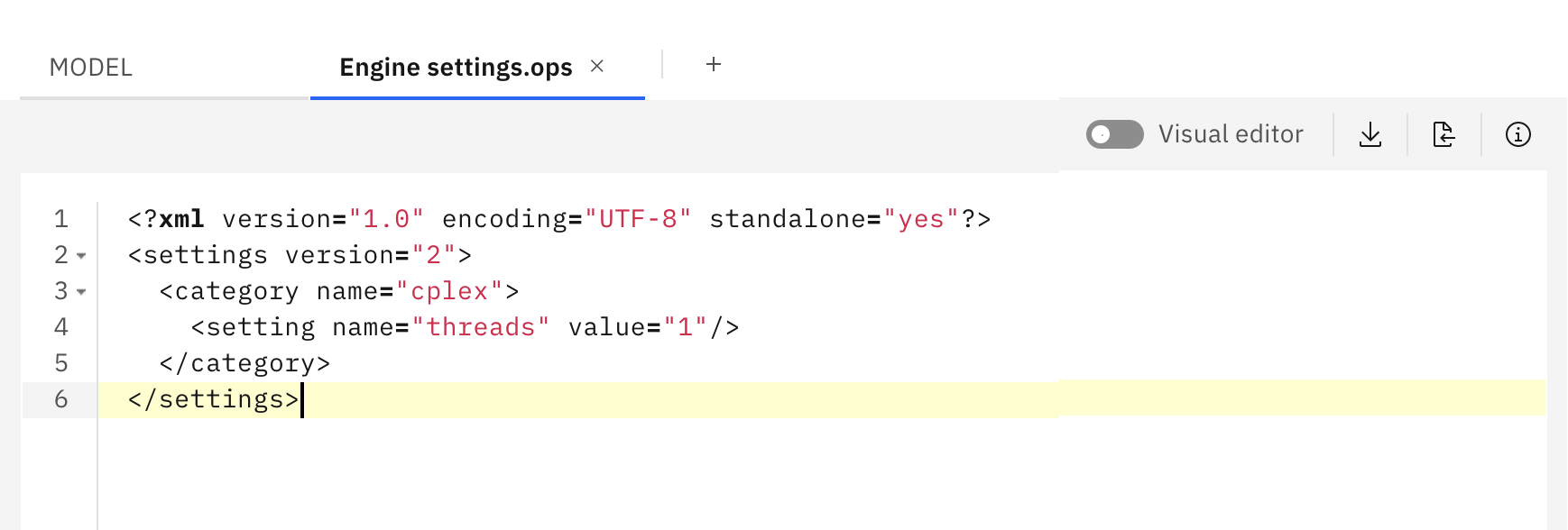
Learn more
- For more information about engine settings in Python models, see Decision Optimization Engine settings.
- For more information about engine settings in OPL models, see Engine settings.