You can configure the run parameters for all scenarios in a Decision Optimization experiment. Configuring parameters might be useful, for example, for specifying limits for the runtime, for the job memory or for indicating whether you want to see intermediate solutions or not.
When you click the Run configuration icon ![]() next to the Run button in the Prepare data, Build model, or the Explore solution
view, a window opens showing you the currently
set parameter values.
next to the Run button in the Prepare data, Build model, or the Explore solution
view, a window opens showing you the currently
set parameter values.
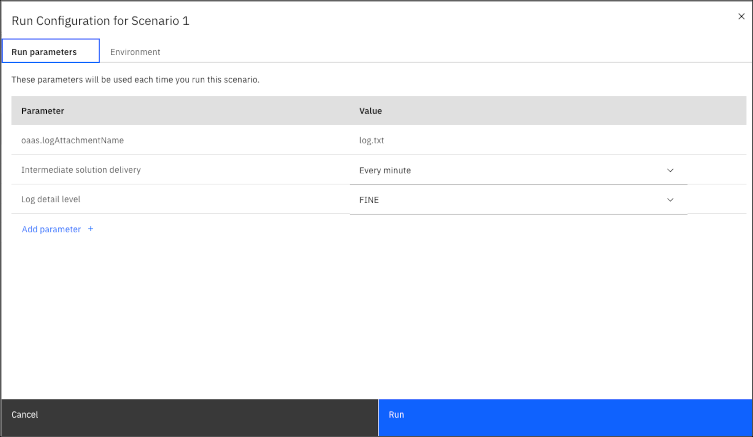
In this window, you can select and edit different run configuration parameters.
You can click Add parameter and then choose from the following parameters from the Select Parameters drop-down menu.
| Name | Type | Description |
|---|---|---|
Runtime limit |
Number | You can use this parameter to set a time limit in seconds. |
Log detail level
|
Enum
|
You can use this parameter to define the level of detail provided by the engine log. The
default value is INFO. |
Job memory |
Number | You can use this parameter to set a job memory limit in MB. |
Intermediate solution delivery |
Enum
|
You can use this parameter to obtain a sample of intermediate solutions while the solve is
running. The default value is NO, which means that no
intermediate solutions are displayed. To see intermediate solutions, set this parameter to a
frequency. When set, you can see intermediate solutions by clicking New data
available in the graphical display that is shown during the run. The following values,
which are sampled with the frequency you set, are then displayed.
|
IntermediateSolutions sample in the
Model_Builder folder of the DO-samples in the Decision Optimization GitHub. Select the relevant product and version subfolder.If you choose Custom parameter from the Select Parameters drop-down menu, you can add the following advanced parameters.
| Name | Description |
|---|---|
| Modeling Assistant only For CPLEX
For
CPO |
Python names for CPLEX and CPO parameters can be entered with the prefixes
ma.cplex.parameters. or ma.cpo.parameters.For example,
For more information, see:
|
After you set the run configuration parameters, these values will be used for all subsequent runs for that scenario.
You can remove set parameters by hovering over the parameter and clicking the Remove icon.
Engine parameters that control the Decision Optimization solve can be configured in the Build model view. For more information, see Configuring engine settings in the Build model view.